Booth reservation process and exhibitor journey
You can save time and resources on exhibitor management by allowing your exhibitors to reserve booths, sponsorships and extras online. In addition to this, you can collect payments online and let your vendors fill out their own profiles.
In this article, we'll cover the exhibitor journey step-by-step.
Selecting a booth
An exhibitor opens the floor plan, sees available/on hold/sold booths in real time and other companies already participating in the event. When they select an available booth, they can see its type, size and price. Then, they click Reserve or Buy and get redirected to the corresponding page (see live example above).
The only difference between the Reserve and Buy pages is the pop-up window to add credit card details, which appears after filling out company information.
Adding sponsorships and extras
Exhibitors can add more booths, remove existing ones if they only want a sponsorship, select from our built-in sponsorship options or add your custom sponsorship packages and booth extras.
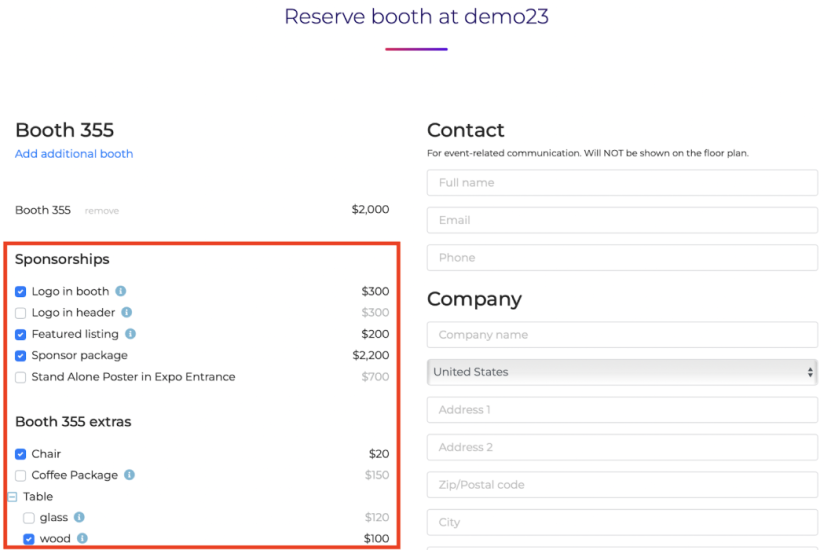
At the bottom, they can see their sales tax and the total amount.
Filling company information
The exhibitor fills out their contact and company information and clicks I agree to Terms and Conditions and Privacy Policy. Then, they get forwarded to the Exhibitor Portal.
Exhibitor Portal
We've covered the Exhibitor Portal and its customization in detail in this article.
Company profile
After reservation, the company name and filled-out profile instantly appear on the floor plan.
Confirmation email
We've covered all the emails and their customization in detail in this article. See one of the examples below.
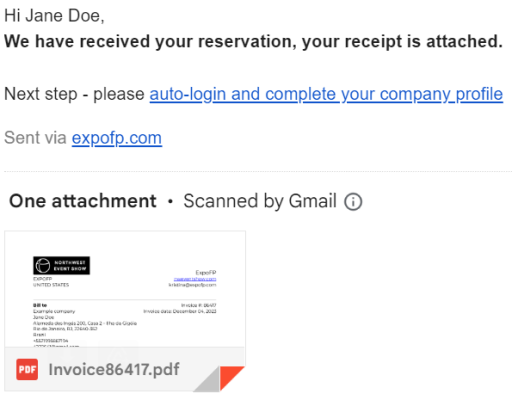
What’s next?
See how to customize the reservation process.
Start a trial to test the options yourself and find which suit you best.
Schedule a demo with us to discuss more reservation options.