How to use exhibitor tags
Label exhibitors for easy organization by event planners.
Exhibitor tags are used to organize and label your exhibitors. They are not visible on the floor plan as they are only for event organizers to use.
Tags can be used to label a VIP exhibitor, a company that has a pending payment or one that needs follow-up.
Adding tags
Go to Exhibitors  - Exhibitors list and click on the company you would like to tag. Click on the + icon under "Tags," type the tag name, and click + Create tag or select a previously created one. You can add multiple tags to the same exhibitor.
- Exhibitors list and click on the company you would like to tag. Click on the + icon under "Tags," type the tag name, and click + Create tag or select a previously created one. You can add multiple tags to the same exhibitor.
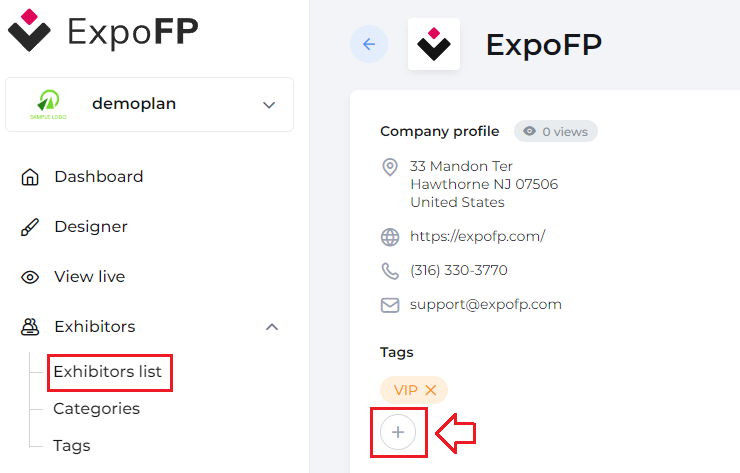
Editing tags
Go to Exhibitors  - Tags to edit their names and colors. You can also create a new one on this page by clicking + Add new.
- Tags to edit their names and colors. You can also create a new one on this page by clicking + Add new.
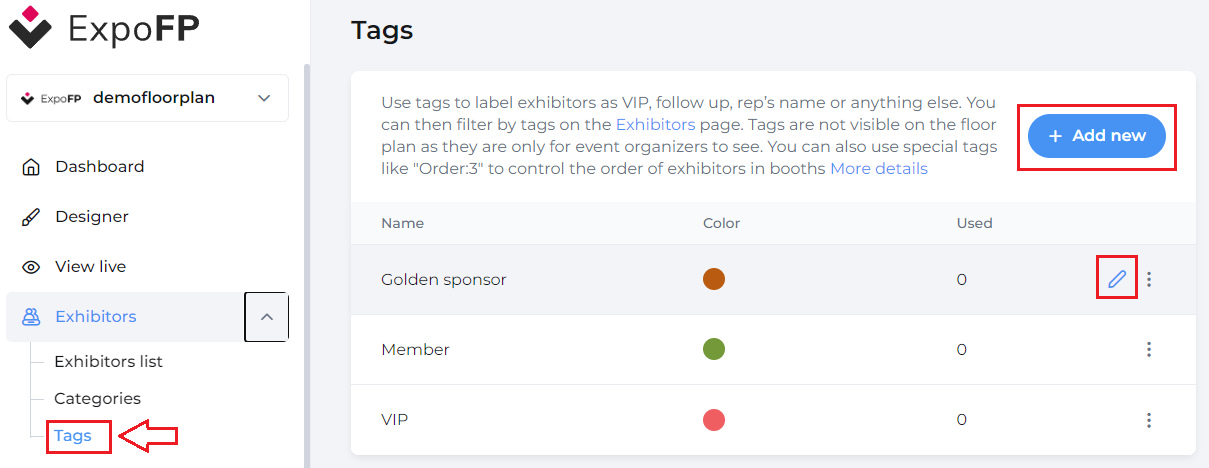
Filter and export exhibitors with tags
To filter and export exhibitors with tags and send them mass emails go to Exhibitors  - Exhibitors list and expand More filters at the top. Select a specific tag in the relevant filter or choose "with tags" to see all the exhibitors with the tags:
- Exhibitors list and expand More filters at the top. Select a specific tag in the relevant filter or choose "with tags" to see all the exhibitors with the tags:
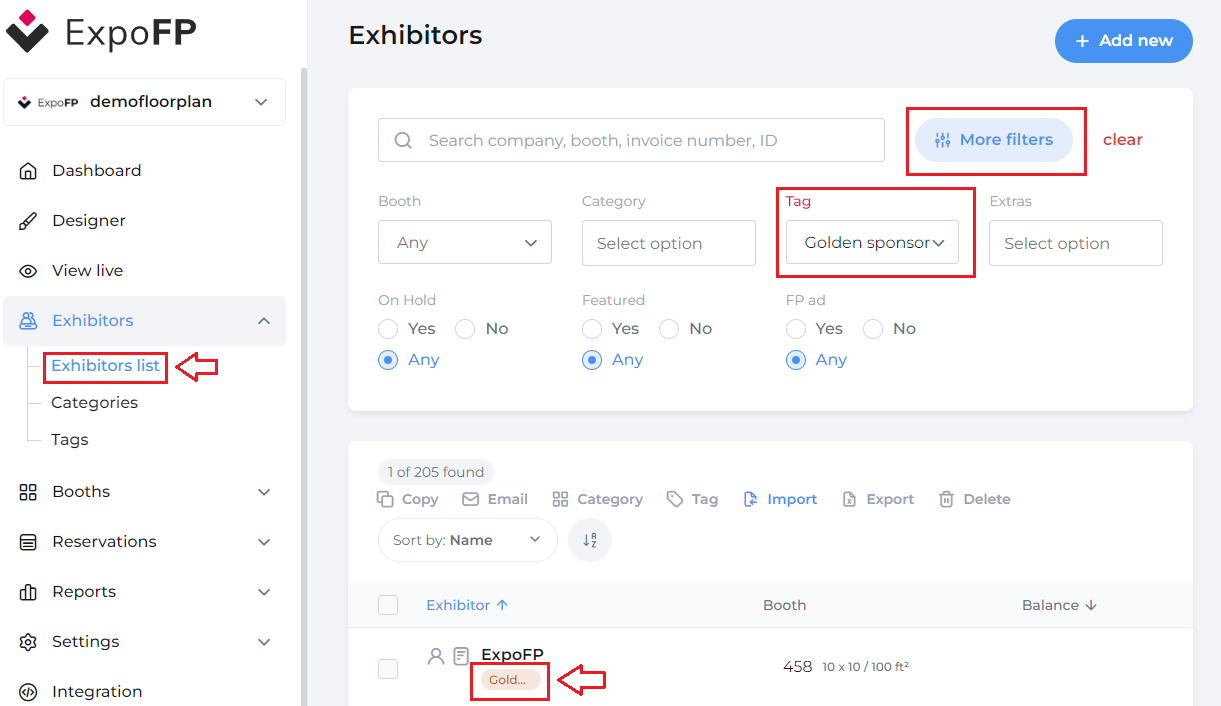
Control exhibitors' display in a booth
By default, exhibitors within a booth are displayed according to these rules:
- Following the order in which they were assigned to this booth
- If there are less than 5 exhibitors in the booth, all their names are shown
- - If there are more than 5 then only their number ("8 exhibitors") is shown. You'll still see their names when clicking on the booth and in the exhibitor list. See below:
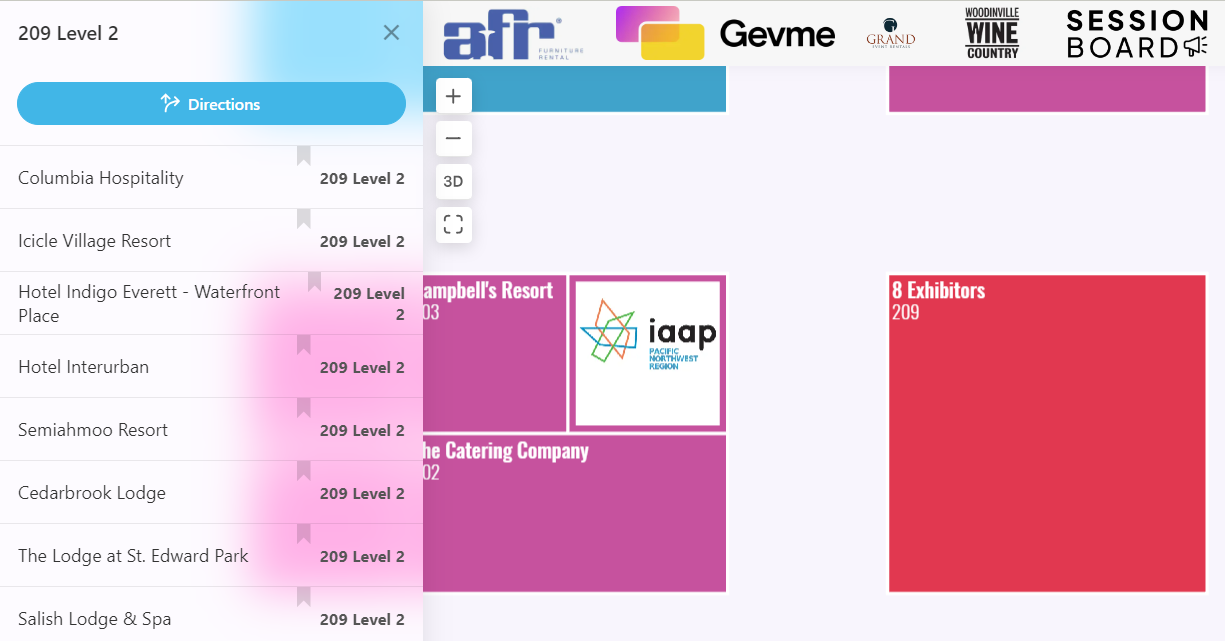
All of this can be customizable with tags.
To change the order of exhibitors shown, add the tag "order:1" to the exhibitor you want at the top. Optionally, follow this sequence using "order:2," "order:3," and so on.
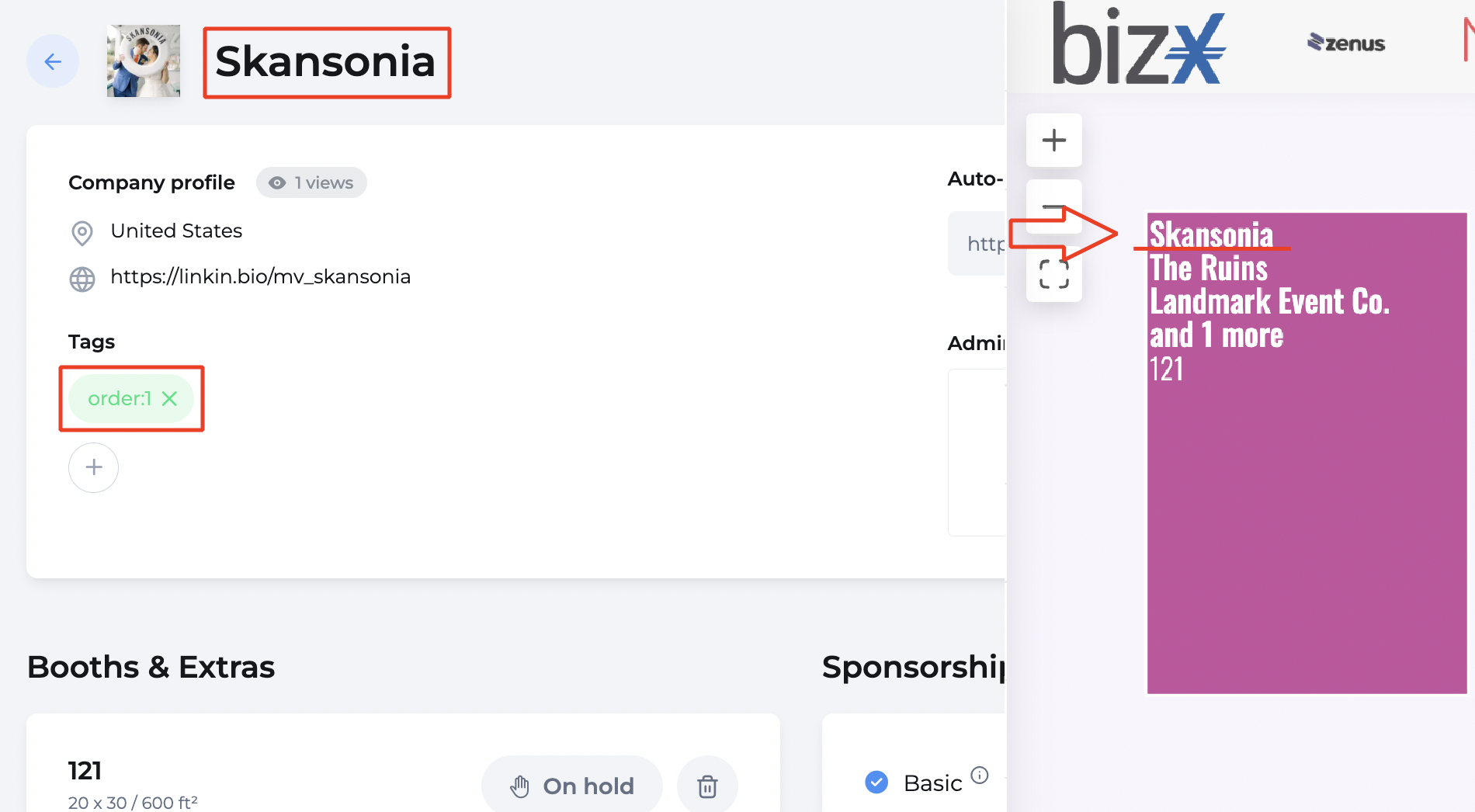
If you have less than 5 exhibitors in the booth, but you only want some of them shown, use the tags "order:1," "order:2," and so on in a similar way. Exhibitors with tags will be displayed within the booth, along with the number for the rest.
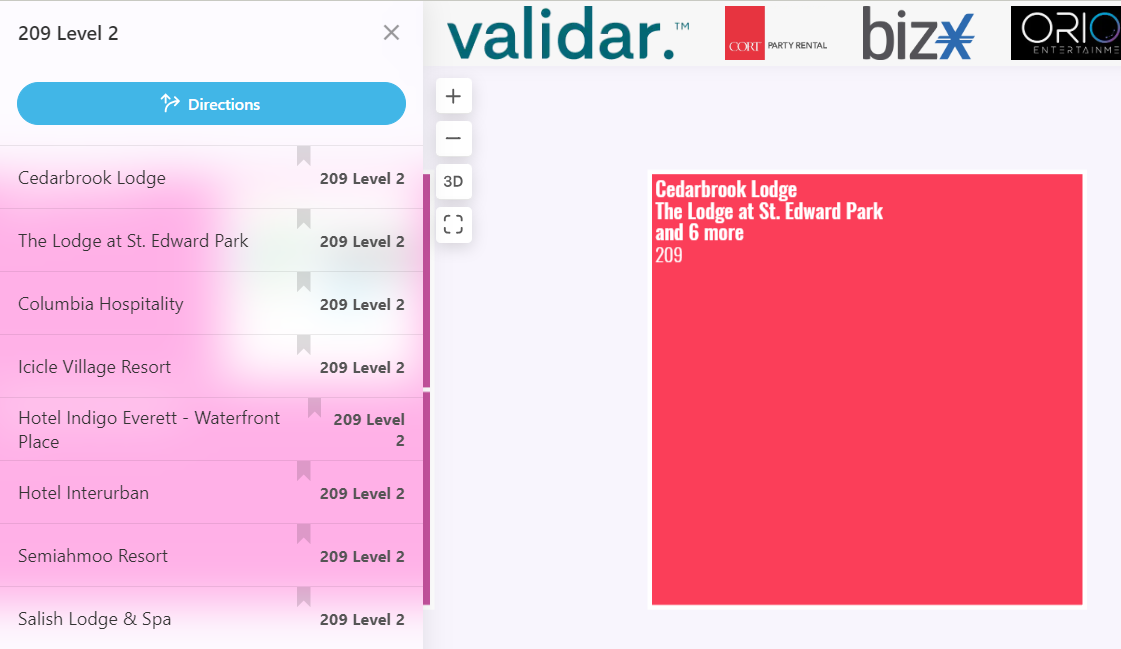
If you have less than 5 exhibitors in the booth and you want all of them shown, apply the tags to all the exhibitors.
| Please note that displaying many exhibitor names within the booth may affect the floor plan's performance. If you wish to show all the companies, we recommend splitting big booths into several ones. See other ways to optimize your floor plan here. |
Using tags will only affect displaying exhibitor names within the booth. In the exhibitor list, companies will still be shown in alphabetical order. You can use Featured Listings to move them to the top of the list.
Frequently asked questions
What's the difference between categories and tags?
Categories are shown on the floor plan view for attendees to sort companies by products or services. Tags are not shown on the view and are meant to organize and label exhibitors on your backend.
Is there a limit to the number of tags I can assign to a single exhibitor?
You can give a single exhibitor as many tags as you want.
Can I filter exhibitors by multiple tags?
You can filter only one tag at a time. Alternatively, choose a filter "with tags" to see all the exhibitors with all the tags.