Discounts and promo codes for exhibitors
You can create promo codes and offer discounts in percentage or currency for booths, extras and sponsorships. You can also create limited offers, "early bird" discounts, membership promo codes and bulk discounts.
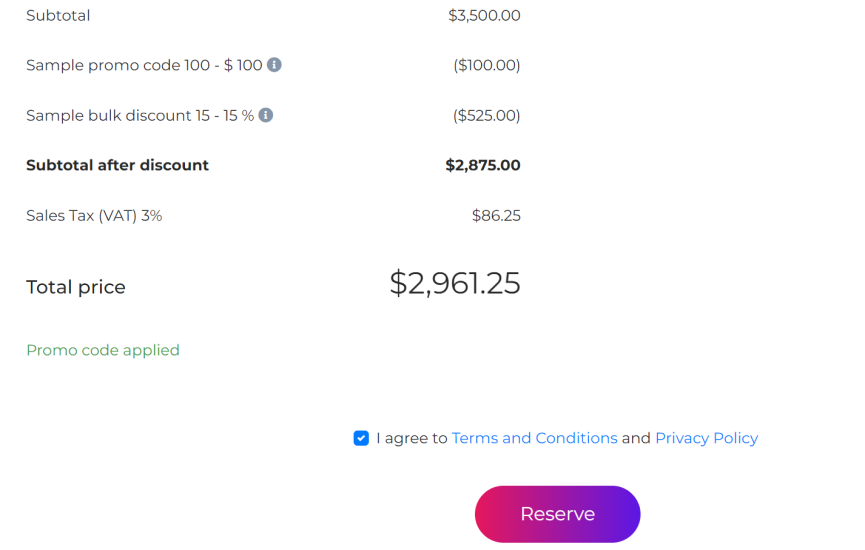
How to create discounts
Go to Reservations  - Discounts. Click on the + Add button to create a new discount or a promo code.
- Discounts. Click on the + Add button to create a new discount or a promo code.
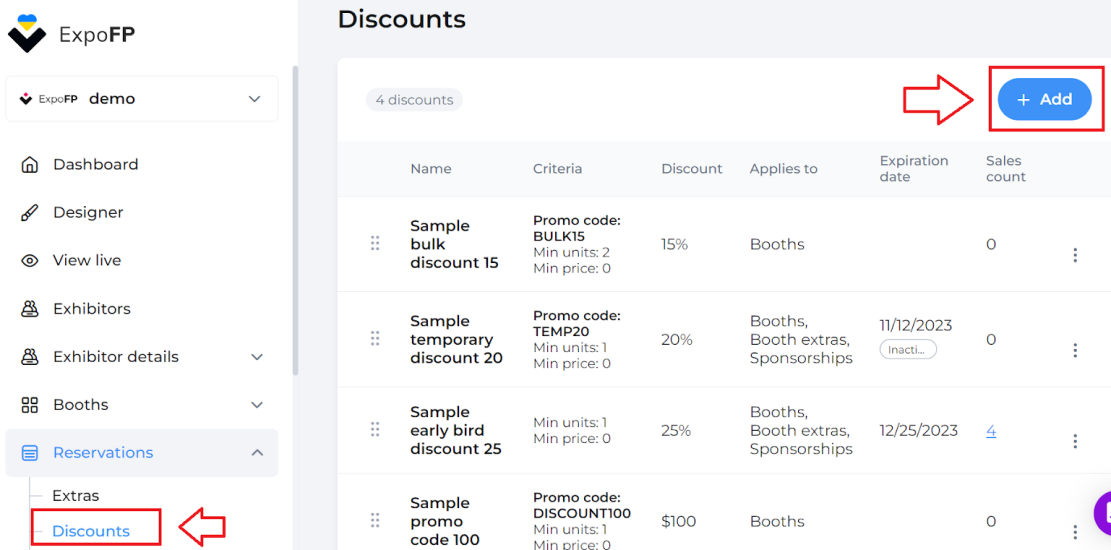
You'll see a screen where you can edit:
- Name (will be visible both for you and exhibitors)
- Criteria: promo code field, minimum amount of units, minimum price
- Discount: select a percentage or currency and apply the amount
- Applies to: choose booths, extras/sponsorships, booth extras
- Expiration date: choose a date
Click Save.
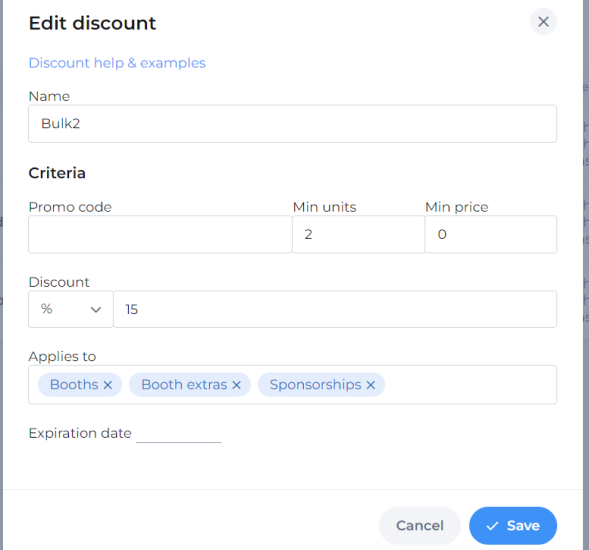
Discount examples
A promo code
Create special promo codes for returning exhibitors, members or sponsors. When you fill out the Promo code field, your exhibitors will be able to enter it while reserving booths and extras online:
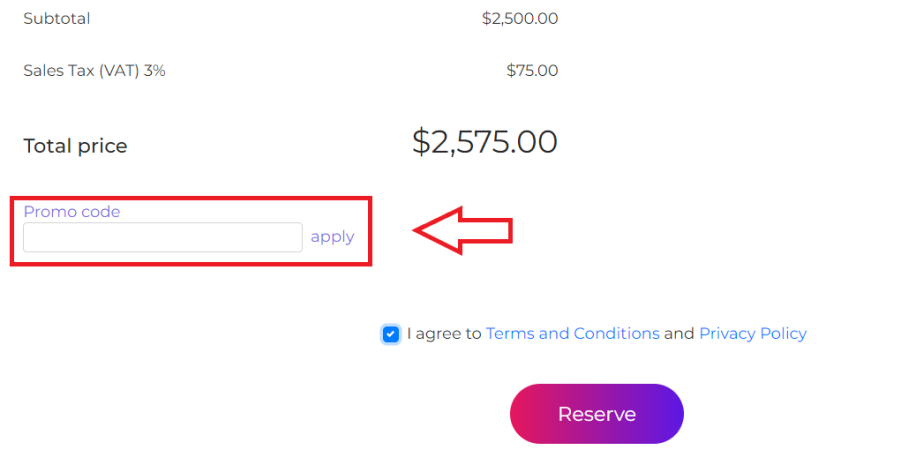
A bulk discount
Bulk discounts are useful when offering better prices for the second or third booth. It can be created with or without a promo code.
Enter 2 in the "minimum units" field to discount a second booth (or any other number). When an exhibitor chooses two booths, It will be applied automatically.
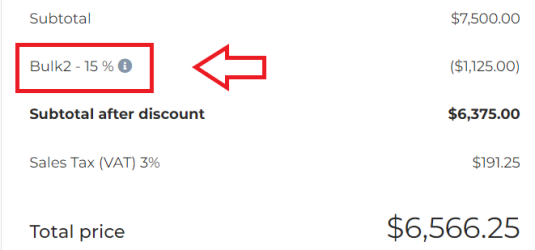
If you create a bulk discount with the promo code, it will also be required.
An "early bird" (limited-time) offer
To create an "early bird" discount, enter the expiration date. A promo code field is also optional here. Without it, the discount will be applied automatically.
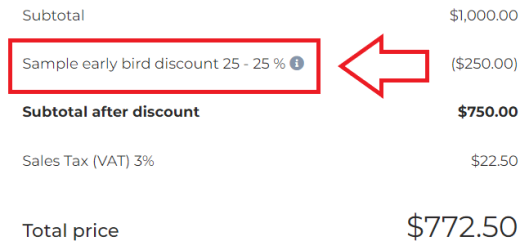
Combining and managing discounts
When you offer multiple discounts, your exhibitors can combine two — one with a promo code and another without it.
Setting priority
If you have different offers without promo codes, you can control which one gets applied with priority.
Example: on this screenshot, we see “bulk2,” which applies to two units, and an "early bird," which applies to anything until a certain date. “Bulk2” is moved to the top, so it has a higher priority.
In this case, we see an "early bird" applied if we choose a booth.
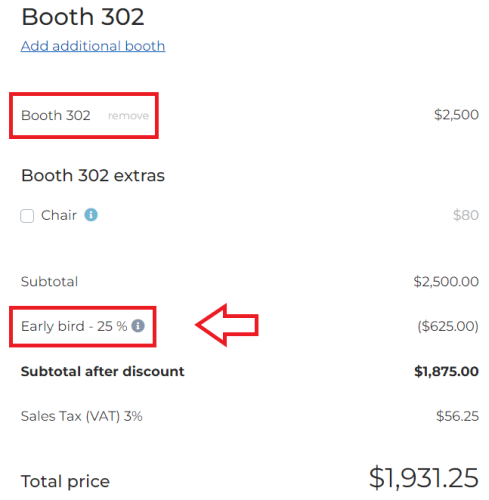
But if we add two chairs, "bulk2" takes over, even though it doesn’t offer as much savings.
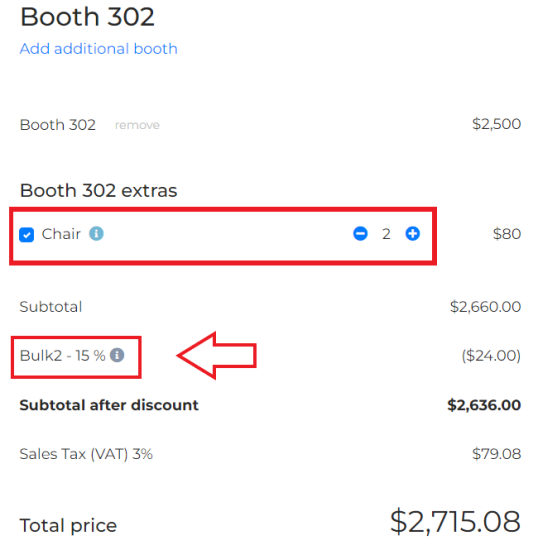
In both cases, we can still apply the promo code.
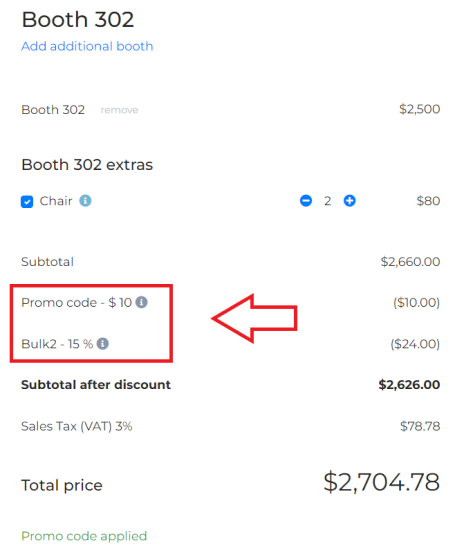
Sales count
Click on the "sales count" number to see which exhibitors used a particular discount.
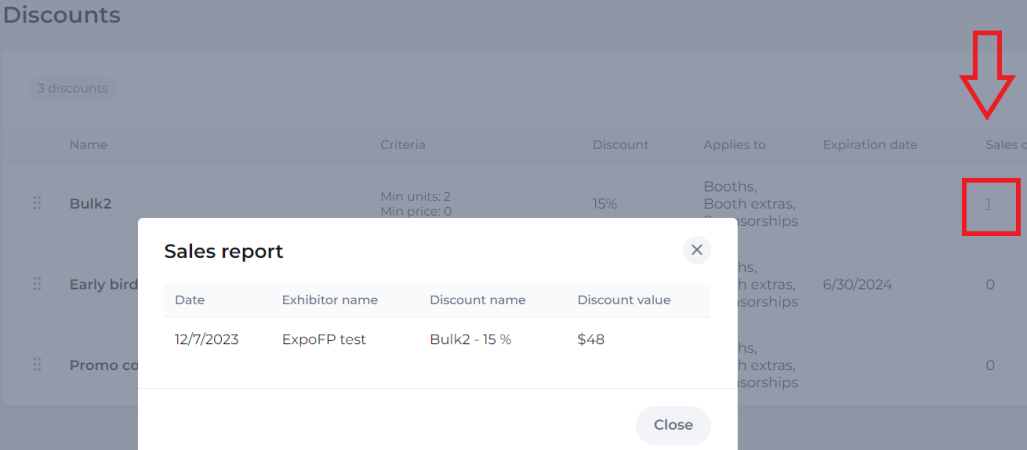
Frequently asked questions
Can I create a progressive discount, offering a 30% discount for a second booth and a 50% discount for a third one?
No, each discount amount or percentage needs its own promo code.
Can I create discounts for 100% off?
Yes, you can create any percentage or amount of discount.
Can I apply discounts to specific booth types?
It's not possible to limit discounts to specific booth types.